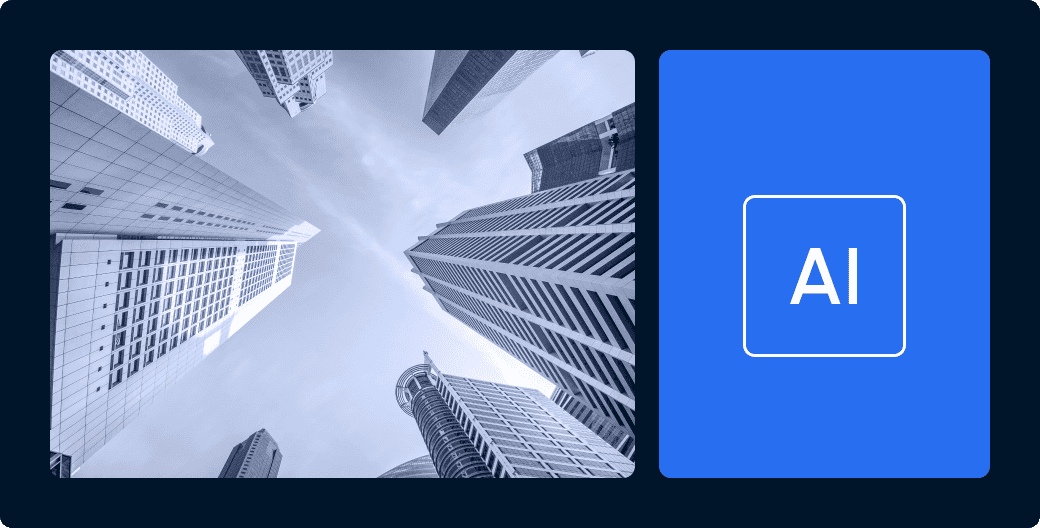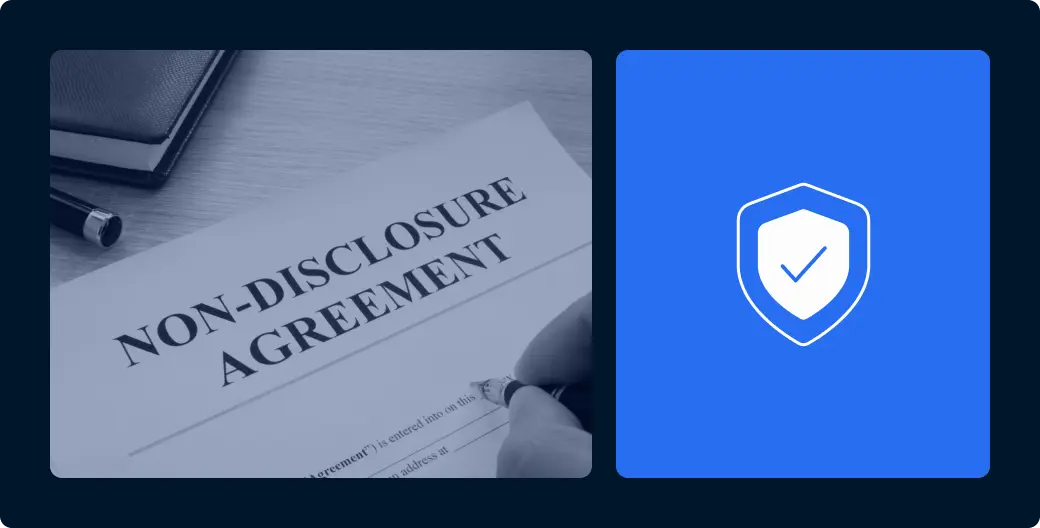Whether you manage your investor data using Excel spreadsheets or outdated databases, you’ve likely struggled with inefficient and time-consuming processes, leading to untimely follow-ups and, potentially, a lower deal completion rate.
The custom table views feature was developed in response to customer requests for a more personalized and dynamic way to visualize and track investor data. This feature provides your team with better visibility and more efficient management of investor and lead pipelines, with zero manual work needed.
What are custom table views?
Custom table views allow you to create and save personalized views of your contact data tables based on specific criteria and preferences. Whether your investor relations team is tracking a specific group of contacts or following up on leads from a recent conference, custom table views enable you to better manage and visualize your investor data for a smooth and simple CRM experience.
How to use custom views for better investor management
1) Streamline your investor and lead pipeline workflow
Custom table views align seamlessly with your real-world investor and lead pipeline management. By monitoring lead interest through pipeline stages, this feature ensures that you’re always at the forefront of your investor management, maintaining a complete and clear understanding of the entire leads pipeline.
2) Create a personal view of contacts that you own
Suppose you’re part of an investor relations team and manage a specific group of investors and leads. In that case, the custom views feature lets you save a view of only the contacts you oversee to ensure you are laser-focused on your relevant contacts.
3) Manage and follow up with leads from a conference
Let’s say your investor relations team met prospective investors at a conference they attended, and they want to have a clear view of all those leads. You can easily configure a view that shows all the relevant leads from the conference, and then either follow up with them through our email center or create reminder tasks to reach out or schedule a meeting.
How to create a custom view in 3 easy steps:
Step 1. Navigate to the master contact table
To start creating a custom table view, first access the CRM via your Agora platform. You’ll be directed to the master contact table, which displays all your contacts, ranging from investors and leads to other professionals like lawyers and accountants.
Step 2. Use advanced filters
Start by applying advanced filters to the master contact table. These filters allow you to narrow down your view using any custom and standard CRM field, ensuring that only the relevant contacts are displayed.
Step 3. Add or remove columns
Add or remove data columns such as commitment amounts, total distributions, and number of investments to your view to ensure you display the specific investor data you want to visualize.
Step 1. Start working smarter
And that’s it! You’ve now built your custom table view. Use it to streamline your investor pipeline management and remember you can tweak your columns at any time.
Custom table views are part of an array of features in our CRM that simplify your investor relations teams’ work – enabling you to stay organized while scaling and maintaining impeccable investor relations.
Would you like to see our CRM in action?